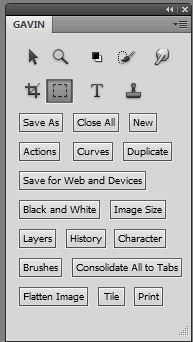- Photoshop Essentials | 1-day
- Photoshop | 2-day
- Photoshop | 2-day Advanced
- Photoshop | 3-day Bootcamp
- Trainer: Gavin Phillips
- gavin@photoeffects.biz
- 07738-284-330
- email and phone support
Photoshop Essentials | 1-day
Novice
You will work through some mini-projects that will teach you how to use particular tools. All files are supplied for you to work on.
There are two main projects you will complete...

The Photoshop Workspace
- The tool bars
- Docking/unlocking palettes
- Customizing your workspace
- Brief palettes overview
- Colour picker
- Tabbing
Put Photoshop´s Bridge
to Work For You
- Different views
- Navigating your files
- Renaming and batch renaming files
- Sorting & ranking images
- Metadata
- Using favourites
Layers
- Importance of layers
- Creating layers
- Moving layers
- Naming
- Layer masks
Using Text
- Change font
- Change spacing between letters
- Applying styles to text
- Saving custom styles
Cropping
- Using the crop tool
- Tool presets
- Resize image
- Create more room in a document
Selections
- Overview of selection tools
- Which tool to use and when
- Fine tuning selections
Adjustment layers
- Using curves
- Using Levels
- Using Hue and Saturation
- Painting on the layer mask
Portrait Retouching
- Colour-correct
- Apply digital make-up
- Remove blemishes
- Remove wrinkles
Grid View
- Rulers
- Using snap to
Printing
- Resizing images
- Checking colour
Converting to BW
- Adjustment
- Calculations
- Taking Snapshots to Compare BW
Web Photo Gallery
- Review Photoshop automatic web gallery options
There is a review to make certain you can apply what you are learning after the class has ended.
Photoshop Essentials 1-day pricing includes a copy of Adobe Photoshop CS5 Classroom in a Book for later review.
$300.00 | 6-8 students per class.
If you require on-site training for your staff and provide the equipment, pricing is below.
$190.00 per person per day. 4person minimum
1-on-1 training is $700-$1,000 per day depending on the day you require. Get 7-hours of training with 1-on-1 classes.
Get 7-hours of training with 1-on-1 classes.
Any travel beyond 50 miles of Chicago will be an extra charge.
Please feel free to Contact Us for more information.
Photoshop | 2-day Class
Beginner to Intermediate
Includes 30-minute ´live´ online (with the trainer) webinar help after class ends. Schedule it with your trainer anytime within 6-months.
Email and phone support.
You will work through several mini-projects that will teach you how to use particular tools. All files are supplied for you to work on.
These are the four largest projects you will complete...
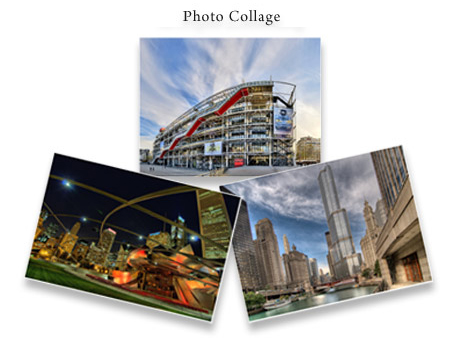
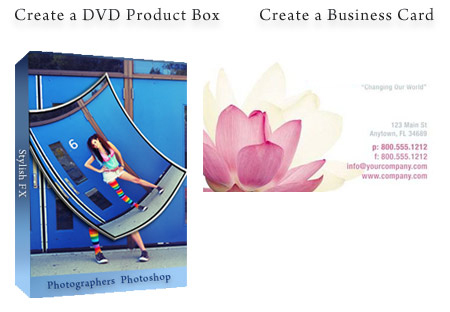
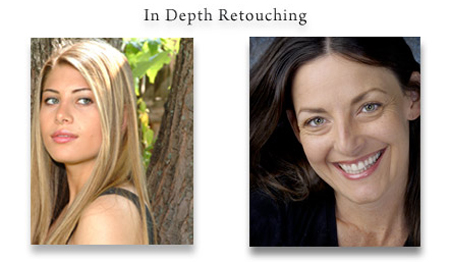
The Photoshop Workspace
- The tool bars
- Docking/unlocking palettes
- Customizing your workspace
- Brief palettes overview
- Colour picker
- Tabbing
Put Photoshop´s Bridge
to Work For You
- Different views
- Navigating your files
- Renaming and batch renaming files
- Sorting & ranking images
- Metadata
- Using favourites
Layers
- Importance of layers
- Creating layers
- Moving layers
- Naming
- Adjustment layers
- Filling
- Layer Masks
- The value of smart objects
Using Text
- Change font
- Change spacing between letters
- Applying styles to text
- Saving custom styles
- Installing custom fonts
Cropping
- Using the crop tool
- Tool presets
- Resize image
- Create more room in a document
Selections
- Overview of selection tools
- Which tool to use and when
- Quick mask
- Removing people from a photo
- Fine tuning selections
- Scaling people
- Changing backgrounds with gradients
- Create custom gradients
Adjustment layers
- Using curves
- Using Levels
- Using Hue and Saturation
- Painting on the layer mask
Layer Styles
- Drop shadow
- Gradient overlays
- Contours
Using the Pen Tool
- Create custom vector shapes
- Selections
Colour Correction
- Colour correct with ´Curves´
- Colour correct with ´Levels´
Gradients
- Loading
- Creating and editing
- Gradient masks
Shortcuts
- 20 essential shortcuts
- Creating custom shortcuts
Portrait Retouching
- Colour-correct
- Apply digital make-up
- Remove blemishes
- Remove wrinkles
- Lightening under eyes
- Whiten blood-shot eyes
- Enhance eye colour
- Selective sharpening
- When/how to use the clone stamp
- Using liquify
Grid View
- Rulers
- Using snap to
Printing
- Colour spaces
- Resizing images
- Checking colour
Create Custom Panels
- Create a custom palette with your favourite tools.
- Big time-saver.
Actions
- Create an action
- Edit an action
- Put a message into an action
- Make an action stop at certain points
- Create a batch action
Converting to BW
- Calculations
- Unique BW Toning Techniques
- Taking Snapshots to Compare BW
Web Photo Gallery
- Review Photoshop automatic web gallery options
There are numerous reviews to make certain you can apply what you are learning after the class has ended.
Photoshop 2-day pricing includes a copy of Adobe Photoshop CS5 Classroom in a Book for later review.
$495.00 | 6-8 students per class.
If you require on-site training for your staff and provide the equipment, pricing is below.
$190.00 per person per day. 4person minimum
1-on-1 training is $700-$1,000 per day depending on the day you require. Get 7-hours of training with 1-on-1 classes.
Get 7-hours of training with 1-on-1 classes.
Any travel beyond 50 miles of Chicago will be an extra charge.
Please feel free to Contact Us for more information.
Photoshop | 2-day Advanced
Advanced
This advanced class is fast paced and we mainly use keyboard shortcuts when switching tools in Photoshop.
This class is for people who have been using Photoshop professionally for at least a year
You will create several complex projects that will involve using a great variety of Photoshop tools and techniques.
Many of these techniques are used to create compelling imagry for use in print advertising.

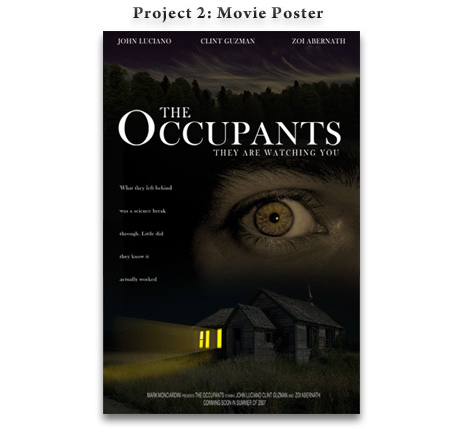


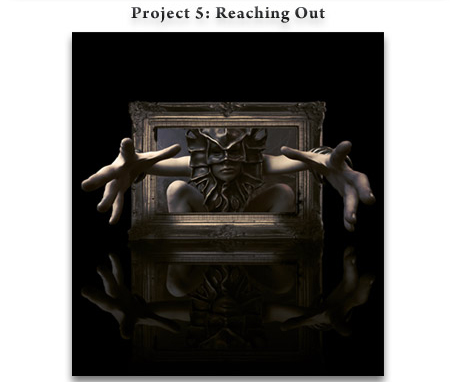
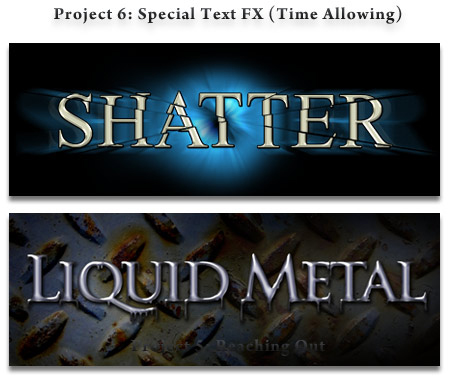
There are numerous reviews to make certain you can apply what you are learning after the class has ended.
Photoshop Essentials 1-day pricing includes a copy of Adobe Photoshop CS5 Classroom in a Book for later review.
$700.00 | 6-8 students per class.
If you require on-site training for your staff and provide the equipment, pricing is below.
$190.00 per person per day. 4person minimum
1-on-1 training is $700-$1,000 per day depending on the day you require. Get 7-hours of training with 1-on-1 classes.
Get 7-hours of training with 1-on-1 classes.
Any travel beyond 50 miles of Chicago will be an extra charge.
Please feel free to Contact Us for more information.
Photoshop | 3-day Bootcamp
Beginner to Intermediate
Includes 30-minute ´live´ online (with the trainer) webinar help after class ends.
Schedule it with your trainer anytime within 6-months.
Email and phone support.
You will work through several mini-projects that will teach you how to use particular tools. All files are supplied for you to work on.
These are some of the larger projects you will complete.
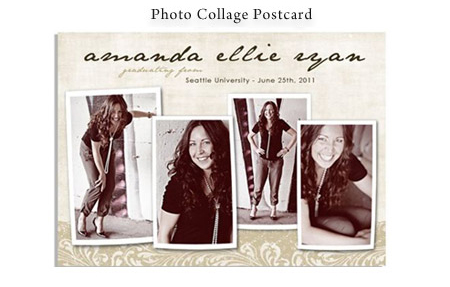

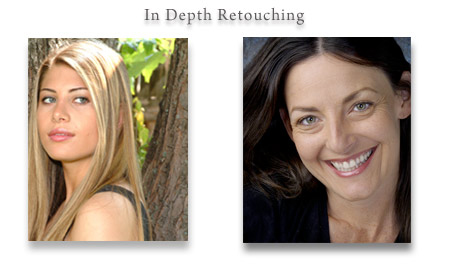
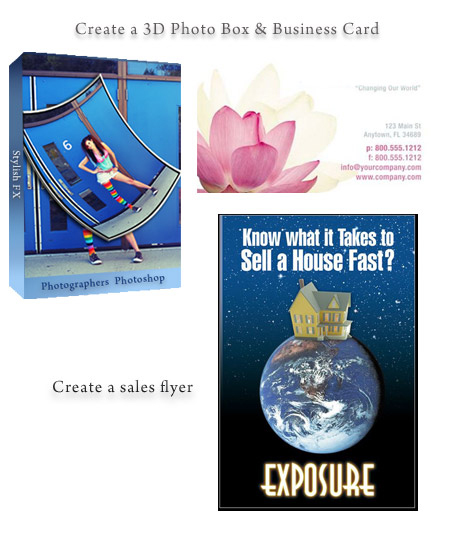
The Photoshop Workspace
- The tool bars
- Docking/unlocking palettes
- Customizing your workspace
- Brief palettes overview
- Colour picker
- Tabbing
Put Photoshop´s Bridge
to Work For You
- Different views
- Navigating your files
- Renaming and batch renaming files
- Sorting & ranking images
- Metadata
- Using favourites
Layers
- Importance of layers
- Creating layers
- Moving layers
- Naming
- Adjustment layers
- Filling
- Layer masks
- Purpose of smart objects
Using Text
- Change font
- Change spacing between letters
- Applying styles to text
- Saving custom styles
- Warping text
- Installing custom fonts
- Apply clipping mask to text
Cropping
- Using the crop tool
- Tool presets
- Resize image
- Create more room in a document
Shortcuts
- 20 essential shortcuts
- Creating custom shortcuts
Selections
- Overview of selection tools
- Which tool to use and when
- Quick mask
- Removing people from a photo
- Fine tuning selections
- Scaling people
- Changing Backgrounds with gradients
- Create custom gradients
Adjustment layers
- Using curves
- Using Levels
- Using Hue and Saturation
- Painting on the layer mask
Colour Correction
- Colour correct with ´Curves´
- Colour correct with ´Levels´
Layer Styles
- Drop shadow
- Gradient overlays
- Contours
Gradients
- Loading
- Creating and editing
- Gradient masks
Portrait Retouching
(Retouching projects)
- Colour-correct
- Apply digital make-up
- Remove blemishes
- Remove wrinkles
- Lightening under eyes
- Whiten blood-shot eyes
- Enhance eye colour
- Selective sharpening
- When/how to use the clone stamp
- Using liquify
Grid View
- Rulers
- Using snap to
Printing
- Colour spaces
- Resizing images
- Checking colour
Create Custom Panels
- Create a custom palette with your favourite tools.
- Big time-saver.
Actions
- Create an action
- Edit an action
- Put a message into an action
- Make an action stop at certain points
- Create a batch action
Project – Create a Postcard Collage
Project - Create a sales flyer
Project - Create 3D Photo FX
Create Web Icons
- Buttons
- Arrows
- Custom shapes
Web Photo Gallery
- Review Photoshop automatic web gallery options
Converting to BW
- Calculations
- Unique BW Toning Techniques
- Taking Snapshots to Compare BW
Plugins
- What they are and do
- How to install plugins
Camera RAW
- RAW VS JPG
- Opening RAW images
- Editing RAW
There are numerous reviews to make certain you can apply what you are learning after the class has ended.
Photoshop Essentials 1-day pricing includes a copy of Adobe Photoshop CS5 Classroom in a Book for later review.
$900.00 | 6-8 students per class.
If you require on-site training for your staff and provide the equipment, pricing is below.
$200.00 per person per day. 4person minimum
1-on-1 training is $700-$1,000 per day depending on the day you require.
Get 7-hours of training with 1-on-1 classes.
Any travel beyond 50 miles of Chicago will be an extra charge.
Please feel free to Contact Us for more information.
- Trainer: Gavin Phillips
- gavin@photoeffects.biz
- 07738-284-330
- email and phone support
Lightroom 3 Essentials
1-day Class
Import:
- The New Import Dialog
- Tethered Capture
- Overview of the Import Dialog
- Moving Folders Around After the Fact
- Tethered Capture
- Preferences
Organizing:
- Rating and Labeling
- Find Your Keepers
- Saving Your Favorites Into a Collection
- Using Collection Sets
- Using Smart Collections
- Stacking Similar Photos
Develop:
- Process Version
- Improved Noise Reduction
- Lens Correction
- Improved Vignettes
- Collections
- Point Curve
- The New Grain Feature
- Cropping
- AutoSync
- Little Things
Exporting Photos:
- Publishing Services
- Watermarking
Slideshow:
- Exporting as Video
- Timing to Music
Web:
- Watermarking
Black and Whites
Split Toning
There are numerous reviews to make certain you can apply what you are learning after the class has ended.
Lightroom 1-day Pricing includes a copy of Lightroom 3 For Digital Photographers by Scott Kelby for later review.
$305.00 | 6-8 students per class.
If you require on-site training for your staff and provide the equipment, pricing is below.
$190.00 per person per day. 4 person minimum
1-on-1 training is $900-$1,200 per day depending on the day you require.
Get 7-hours of training with 1-on-1 classes.
Any travel beyond 50 miles of Chicago will be an extra charge.
Please feel free to Contact Us for more information.
Lightroom 3 Advanced
2-day Class
Organizing:
- Rating and Labeling
- Find Your Keepers
- Saving Your Favorites Into a Collection
- Using Collection Sets
- Using Smart Collections
- Stacking Similar Photos
- Keywords
- Metadata
Import:
- Where to Store Your Photos?
- Overview of the Import Dialog
- Moving Folders Around After the Fact
- Tethered Capture
- Preferences
- About DNG
- Video
Slideshows:
- Creating a Quick Slideshow
- Customizing Your Slideshow
- Adding Opening and Closing Slides
- Adding and Timing Music
- Saving as a Video
- Emailing a Slideshow as a PDF
Web:
- Creating a Basic Web Gallery
- Customizing your Web Galleries
- Flash Galleries
- Getting Your Galleries Online
- Watermarking
Photoshop:
- Move to Photoshop
- Opening Multiple Photos As Separate Layers
- Lightroom and 3rd Party Plug-ins
Adjustment Brush:
- The Basics
- Getting Creative
- Retouching Portraits
Customizing:
- Preferences
- The Interface
- Identity Plates and Graphics
Printing:
- Picture Package Layouts
- Custom Print Layouts
- Saving Your Layout as a JPEG
- Printing to a Printer
Exporting:
- Saving Your Photos as JPEGs
- Watermarking Your Photos
- Working with Flickr and Publishing Services
The Basics:
- Color
Other...
- Making Batch Changes
- The Tone Curve
- HSL: Adjusting Specific Colors
- Getting Around in Lightroom
- Viewing Your Photos
- Searching for Photos
- Renaming Photos Already in Lightroom
- Backing Up Your Catalog
- Syncing Between Laptop and Desktop
- Quick Develop
- Cropping
- White Balance
- Setting the Exposure
- Working with Shadows and Blacks
- Brightness and Contrast
- Clarity
- History and Undos
- Snapshots
- Comparing the Before and After
- Black and Whites
- Split Toning
- Virtual Copies
- Vignettes and Grain Sharpening
- Detail Settings: Noise Reduction
- Lens Corrections
- Calibration
- Creating and Using Presets
- Removing Spots
- Removing Red Eye
- Te Graduated Filter
There are numerous reviews to make certain you can apply what you are learning after the class has ended.
Lightroom 1-day Pricing includes a copy of Lightroom 3 For Digital Photographers by Scott Kelby for later review.
$600.00 | 6-8 students per class.
If you require on-site training for your staff and provide the equipment, pricing is below.
$190.00 per person per day. 4 person minimum
1-on-1 training is $900-$1,200 per day depending on the day you require.
Get 7-hours of training with 1-on-1 classes.
Any travel beyond 50 miles of Chicago will be an extra charge.
Please feel free to Contact Us for more information.
Photoshop for Photographers
2-day Class
Includes 30-minute ´live´ online (with the trainer) webinar help after class ends.
Schedule it with your trainer anytime within 6-months.
Email and phone support.
This class is designed for professional photographers.
Included are two fast ways to create photo albums, batch process images, fast retouching, and improved workflow
This class includes 1-set of Photoshop/Lightroom presets and 1-set of Photoshop ´actions´.
This software sells from our website for $90.00 and is yours for free when you attend this class.

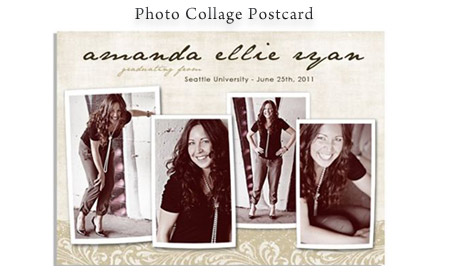
The Photoshop Workspace
- Different ways to view your photos
- Working lean-customize your workspace
- Tabbing
Shortcuts
- 20 essential shortcuts
- Creating custom shortcuts
Bridge
- Different views
- Renaming and batch renaming files
- Sorting & ranking images
- Metadata
- Using favourites
- Create a contact sheet
Layers & Adjustment Layers
- Creating layers
- Moving layers
- Layer masks – Painting, applying
- Filling
- Smart Objects
Create Custom Panels
- Create a custom palette with your favourite tools.
- Big time-saver.

Photoshop CS3,4,5 Actions
You receive our 'Vivid Colours and Tritones' set of 20 creative Photoshop 'actions'. (£60.00 value)
Click here to review our other Photoshop ´actions´.
Click a button and the 'action' automatically goes through 20-40 steps in Photoshop for you. Elegant imagery with a click!
SAVE time, increase your profits and show your clients something different.
Also, how to, Create actions, Edit actions,Create a batch action, and much more!

Photoshop CS3,4,5 & Lightroom Presets
You receive our 'Retro Passion' set of 50 Photoshop CS3,4,5 and Lightroom Presets. (£30.00 value)
Click here to review our other Photoshop CS3,4,5 & Lightroom Presets.

Fast Retouching - Learn our 'Glamour Gal' 4-minute retouch!
Color correct, Use action to apply make-up, Paint back in detail, Remove spots and wrinkle, Enhance eye colour, Use dodge and burn, Selective sharpening, When/how to use the , clone stamp , Liquify overview, and more!
Grid View
- Rulers
- Using snap to
Printing
- Colour spaces
- Resizing images
- Checking colour
Converting to BW
- Calculations
- Unique BW Toning Techniques
- Taking Snapshots to Compare BW
Plugins
- Recommended plugins
- Installing plugins
- Remove fisheye distortion
- Get very wide angle shots without the distortion
Web Photo Gallery
- Review Photoshop automatic web gallery options
There are numerous reviews to make certain you can apply what you are learning after the class has ended.
Photoshop 2-day pricing includes a copy of Adobe Photoshop CS5 Classroom in a Book for later review.
$495.00 | 6-8 students per class.
If you require on-site training for your staff and provide the equipment, pricing is below.
$190.00 per person per day. 4person minimum
1-on-1 training is $700-$1,000 per day depending on the day you require.
Get 7-hours of training with 1-on-1 classes.
Any travel beyond 50 miles of Chicago will be an extra charge.
Please feel free to Contact Us for more information.
Photoshop Digital Painting
3-day Class
Learn how to create authentic hand painted portraits of people and pets, landscapes, etc. in Photoshop, using our custom brushes and techniques.
You will learn two main ways to paint digitally in Photoshop
The first is with the ´art history brush. The second technique is using the smudge brush.
Using the smudge brush more time, but the results are very impressive.
You will receive all of out custom brushes, digital canvases, and Photoshop ´actions´ required with the class.

Your digital painting class is 3-days. You will be painting many different types of photos throughout the 3-days with constant creative help from Gavin Phillips.


Photoshop 3-day Digital Painting Class Pricing
$2,000.00
4-6 students per class
Above pricing is when we provide the traning room with computers
If you require on-site training for your staff and provide the equipment, pricing is below.
$300.00 per person per day. 4 person minimum
1-on-1 training is $3,000-$5,000 per day depending on the day you require.
Get 7-hours of training with 1-on-1 classes.
Any travel beyond 50 miles of Chicago will be an extra charge.
Please feel free to Contact Us for more information.
High Dynamic Range - Photography Workshop
2-day Class
What is HDR?
HDR is when you take 3-5 or 7 photos at different exposure settings and then merge them into a single image, using specialty software
What you get are beautiful photos with incredible detail, controlled lighting and accurate colour.
You cannot reproduce an HDR image, manipulating a single JPG or RAW image in Photoshop.
Click here for more examples of HDR imagery.
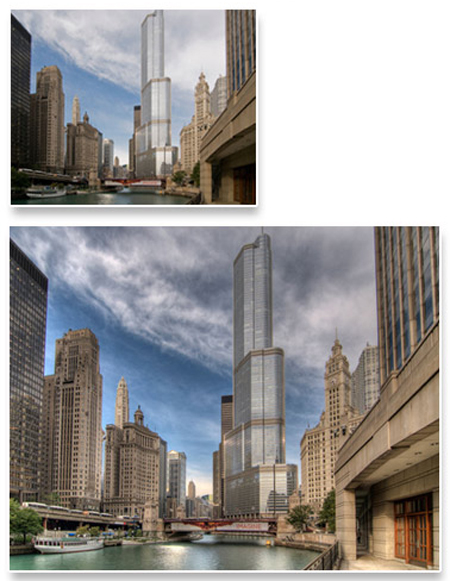
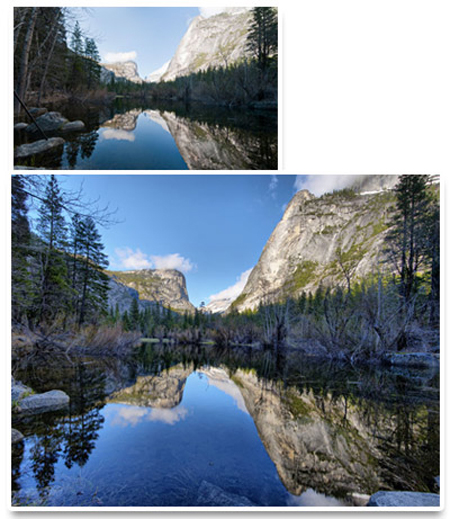
Day 1 - HDR Hands-on workshop
We are outside photographing select London/Paris (whichever destination we are located) architectural landmarks.
We will also set-up for some interior shots.
You Learn...
Camera Set-up
Framing the shot
When to increase your bracketed set of HDR
How to shoot hand-held HDR
How to shoot HDR panorama's
When to use a Fisheye
How to use a Fisheye and be able to remove the distortion in Photoshop
We will photograph some people with HDR, and I show you how to remove the ´ghosting´ in the software training part of the course.
The priority on this day is to get as many sets of HDR as possible. Just because it looks good through the lens does not mean it will end up being a ´keeper´.
Day 2 - Software Post-processing
You are shown how to use the programs. The programs are not included with the course.
Post-processing training is held in a computer conference room at our location.
You Learn...
Fast sorting of your winning HDR sets in Photoshop
´Batching´ the winning sets in ´Photomatix Pro´ to 32-bit
Tone mapping the winners in one of three specific HDR software programs, depending on the shot.
You learn the strengths and weeknesses of...
´Photomatix Pro´
´Dynamic Photo HDR´
´Artizen´
Photoshop
- Colour correction
- Clean blotchy skies
- How to replace the sky
- Advanced cloning
- Advanced ´curves´
- Remove ´ghosting´ of moving people
- Advanced black and white
- Different sharpening techniques
Photoshop Plugins
- Remove ´Fisheye´ distortion
- Nik
Other Software
- Removing digital noise in ´Neat Image´
- Stitching panorama´s in ´PT Gui´
See the HDR web page for more before and after images, as well as a demonstration movie about HDR.
Download The PDF of my article that was published in ´Imagemaker´ magazine this year.
Do you prefer a ´live´ webinar? Contact us for webinar dates and times
HDR Photography 2-day Pricing
Includes 12 ´Movie Tutorials´, created by me that cover the most important of the class for later review.
$795.00
6-8 students per class
Above pricing is when we provide the traning room with computers
If you require on-site training for your staff and provide the equipment, pricing is below.
$250.00 per person per day. 4 person minimum
1-on-1 training is $1,200-$2,000 per day depending on the day you require.
Get 7-hours of training with 1-on-1 classes.
Any travel beyond 50 miles of Chicago will be an extra charge.
Please feel free to Contact Us for more information.